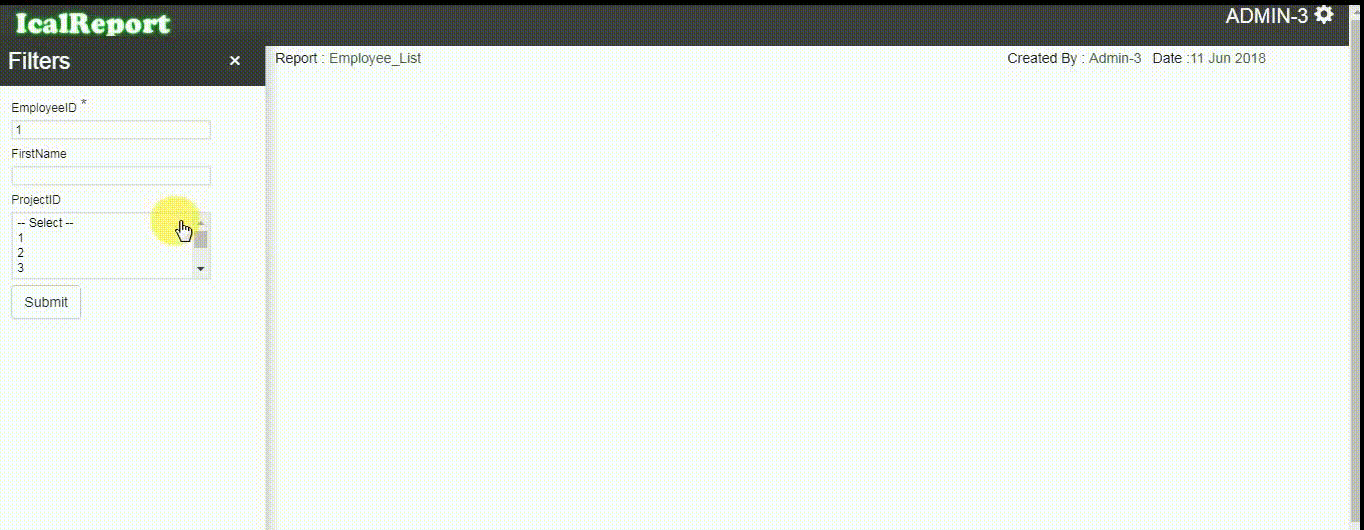
Ical Reporting Service
A comprehensive, web based reporting service which helps to generate data script through web interface that means end user does not required to learn SQL programing to generate. You can make own report yourself with any technical skill.
Video Guide
In this video guide you can see how to create your own report using admin panel. You can also view other reports by just clicking on its name. In home page you will see different sections having list of reports. click on any report name to view it in details. If you want to create your own report follow below steps:
- Step 1 : Click on Admin panel in top-right corner.
- Step 2 : Then you will be redirected to Create Report tab.
- Step 3 : In this tab you have to give report name, description and select section from dropdown list. Click on next to continue.. (Note: If your section name is not exist in section list then you can add it by click on Add New button.)
- Step 4 : You will be redirected to Connection String. in this tab you need to build your connection string to get list of desired tables. For that select database type, provider name from dropdown list. (Note: In this tab you will also get list of connection strings in bottom of page. if your connection string already exist you can select it from list. No need to create new connection string.)
-
Step 5 : As per selection of database type and provider name you will get further options. like
- If you select database type Microsoft SQL Server and provider SQL Server then you need to give servername,username and password. then click on Get Database button to get list of database. and select any one from the list. you will see connection string in its textbox. and click on add to view it in connection string's list.
- If you select database type JASON Service and provider JASON Web Service then you need to give Service url and click on get result button.
- If you select database type SOAP Service and provider SOAP Web Service then you need to give Service url and click on get result button.
- Step 6 : After selecting connection string from list you will be redirected to next tab i.e Query
- Step 7 : In this tab you will get list of tables. select desired table and fields and click on Get Result button to get Preview.
Video - I
In this video you can see how to create report using Microsoft SQL Server database.,MySQL Server database.,JASON Service,SOAP Service