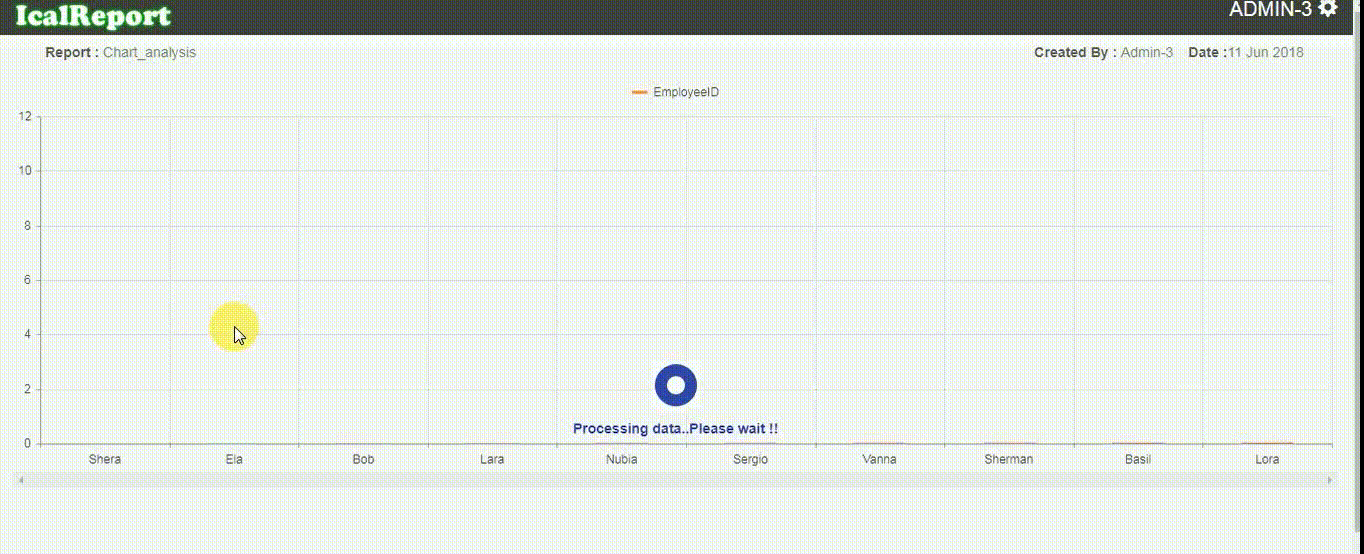
Ical Chart
Ical Chart widgets for building modern HTML5 base charts. You build rich, modern charts and bind your records yourself and utilize again and again. Totally robust and dynamic solution.
Video Guide
In this video guide you can see how to create your own chart using admin panel. You can also view other charts by just clicking on its name. In home page you will see different sections having list of charts. click on any chart name to view it in details. If you want to create your own chart follow below steps:
- Step 1 : Click on Admin panel in top-right corner.
- Step 2 : Then you will be redirected to Create Report tab.
- Step 3 : In this tab you have to give chart name, description and select section from dropdown list. Click on next to continue.. (Note: If your section name is not exist in section list then you can add it by click on Add New button.)
- Step 4 : You will be redirected to Connection String. in this tab you need to build your connection string to get list of desired tables. For that select database type, provider name from dropdown list. (Note: In this tab you will also get list of connection strings in bottom of page. if your connection string already exist you can select it from list. No need to create new connection string.)
-
Step 5 : As per selection of database type and provider name you will get further options. like
- Select database type Microsoft SQL Server and provider SQL Server then you need to give servername,username and password. then click on Get Database button to get list of database. and select any one from the list. you will see connection string in its textbox. and click on add to view it in connection string's list.
- Step 6 : After selecting connection string from list you will be redirected to next tab i.e Query
- Step 7 : In this tab you will get list of tables. select desired table and fields and click on Get Result button to continue.
- Step 8 : Here you will get selection for chart type i.e Bar Chart,Pie Chart,Line Chart. select any of them.
- Step 9 : After this select criteria for X axis from dropdown list. and click on get result for Preview.